Step 1 To Make Invoice
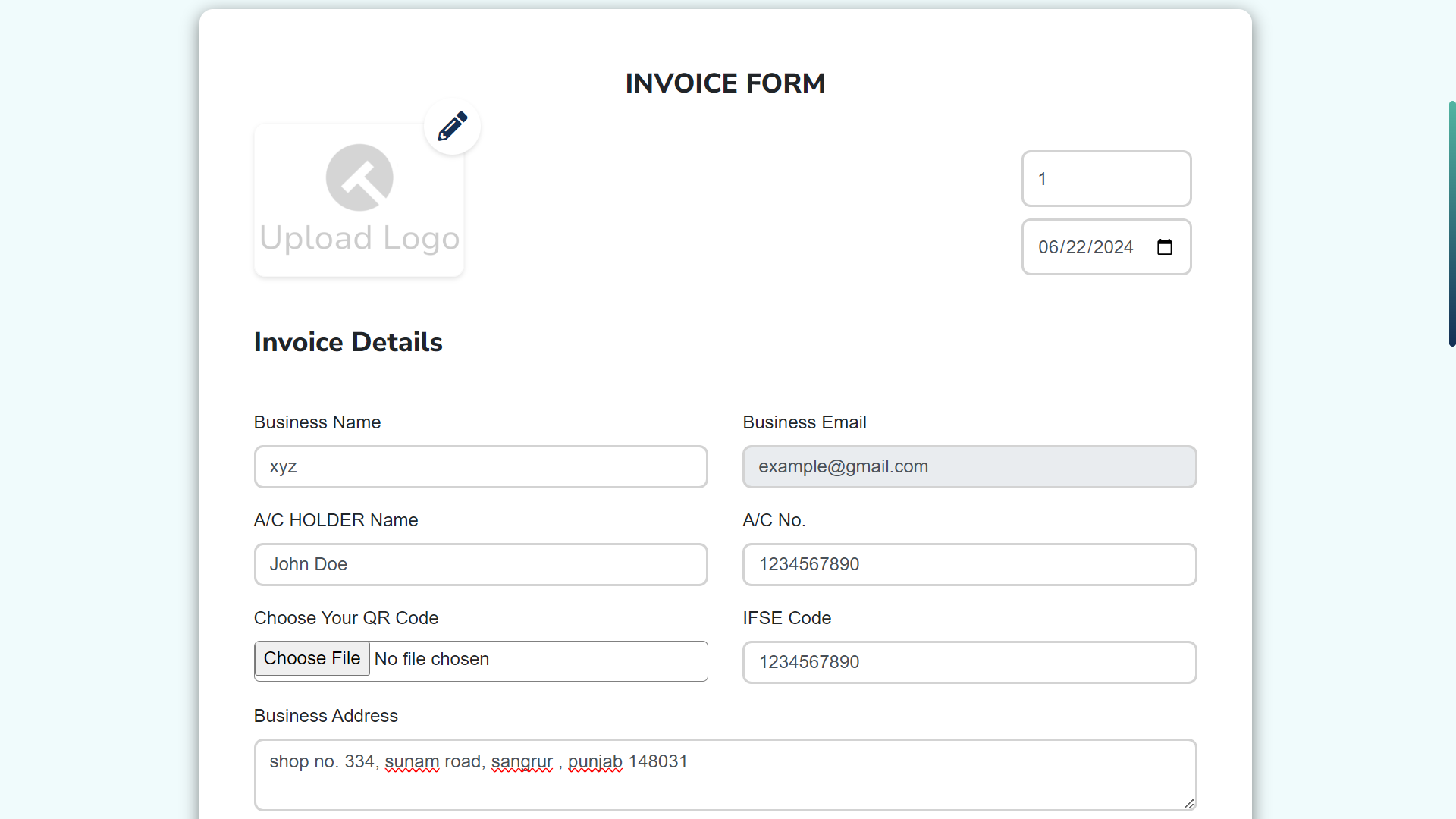
Fill Your Details
To create an invoice using the Techi Invoice Generator, follow these steps:
- Access the Invoice Generator: Go to the Techi Invoice Generator webpage.
- Invoice From Section:
- Click on the pencil icon in the "Invoice From" section to edit the details.
- Enter the information about the business or individual issuing the invoice, including name, address, and contact information.
- Invoice Details Section:
- Enter a unique Invoice Number for record-keeping and reference.
- Select or enter the Invoice Date (MM/DD/YYYY format).
- Enter your Business Name.
- Provide a valid Business Email.
- Input your GST Identification Number (GSTIN) if applicable.
- Enter your bank's IFSC Code.
- Fill in your Bank Account Number for payments.
- Provide a contact Business Phone Number.
- Enter your Business Address.
Step 2 To Make Invoice
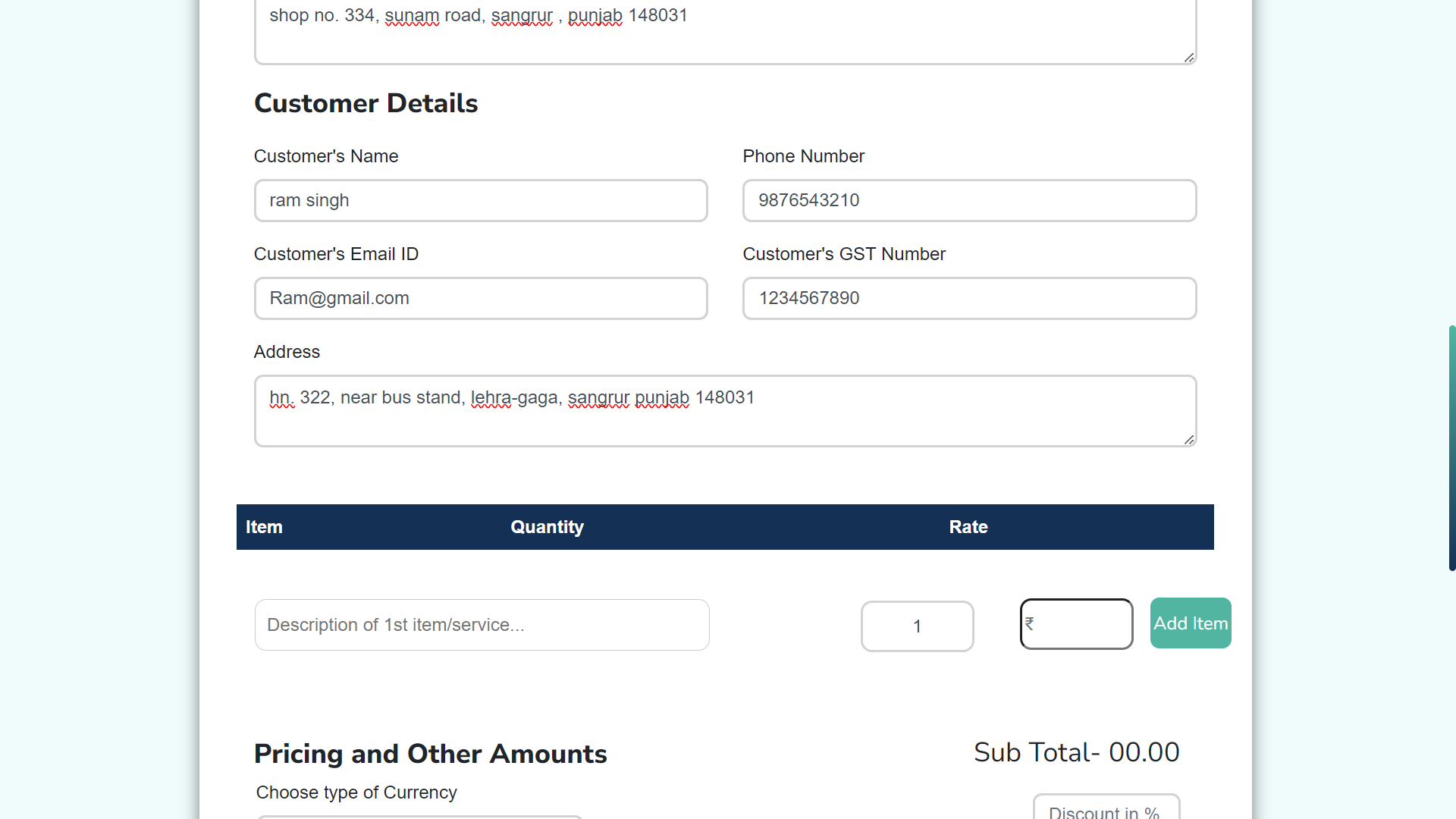
Fill Customer Details and Item Information
- Customer Details Section:
- Enter the Customer's Name.
- Provide the Phone Number of the customer.
- Enter the Customer's Email ID.
- Fill in the Customer's GST Number if applicable.
- Provide the Address of the customer.
Step 3 To Make Invoice

Fill Details Items & Their Prices With Quantity
- Information about Goods Section:
- Enter the Item Name.
- Fill in the Item Price.
- Adjust the quantity using the plus (+) and minus (-) buttons.
- Click Add More Items to include additional products or services.
- Pricing and Other Amounts Section:
- Enter any Discount in Percentage if applicable.
- Fill in any Shipping Charges that apply.
- Enter the GST in Percentage.
- Select the Currency Type from the dropdown menu.
- Once you have filled in all the necessary details, review the invoice carefully to ensure all information is accurate and complete.
- Verify the From details, Billed To information, and all itemized charges.
- Check the Invoice Date, Invoice Number, and payment terms.
- Make sure any applicable discounts, shipping charges, and taxes (GST) are correctly calculated.
- Once reviewed, click on Download PDF to save a copy of the invoice or Print Invoice to get a hard copy.
By following these steps, you can efficiently create a professional invoice using the Techi Invoice Generator.